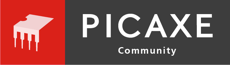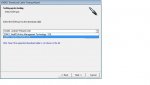Hi, I refer to page 4 of the AXE027 manual where a programming editor interface was shown.
The instructions were to click a 'Refresh' Button, select a port and click ok.
When I started Picaxe Editor 6, the interface was different. The main menu was the one I saw in the following picture :

Once the refresh button was clicked, the port showed up as COM3 (highlighted in the red box of the picture). However, there was no 'ok' button. This seemed to leave me with 2 choices :
(a) to close the PICAXE Editor application since I have already activated 'Refresh' earlier.
(b) to click 'Configure And Test' in which I came to the next window in the following picture :
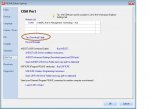
Does it matter if choice (a) or (b) was adopted, or should there have been a different approach ?
The area circled in brown allowed the download cable to be tested. This would be an appropriate stage for the cable to be tested right ? If yes, what I should do is :
(1) connect the download cable to both the PC and the Microbot
(2) put in the batteries for the Microbot and
(3) switch on the Microbot and see if any connectivity is registered right ? If yes, approximately how long should the waiting time for the connectivity to be picked up be ?
One more aspect, in the window the of the main Picaxe menu, my Picaxe type of indicated as Picaxe-08M2. Can I assume this as the default for bot120 ?
The instructions were to click a 'Refresh' Button, select a port and click ok.
When I started Picaxe Editor 6, the interface was different. The main menu was the one I saw in the following picture :

Once the refresh button was clicked, the port showed up as COM3 (highlighted in the red box of the picture). However, there was no 'ok' button. This seemed to leave me with 2 choices :
(a) to close the PICAXE Editor application since I have already activated 'Refresh' earlier.
(b) to click 'Configure And Test' in which I came to the next window in the following picture :
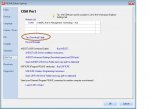
Does it matter if choice (a) or (b) was adopted, or should there have been a different approach ?
The area circled in brown allowed the download cable to be tested. This would be an appropriate stage for the cable to be tested right ? If yes, what I should do is :
(1) connect the download cable to both the PC and the Microbot
(2) put in the batteries for the Microbot and
(3) switch on the Microbot and see if any connectivity is registered right ? If yes, approximately how long should the waiting time for the connectivity to be picked up be ?
One more aspect, in the window the of the main Picaxe menu, my Picaxe type of indicated as Picaxe-08M2. Can I assume this as the default for bot120 ?
Last edited: