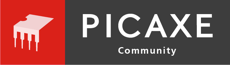Hi,
I'm a bit of a newcomer to all this business. Sorry for my ignorance.
I've had our IT technicians install pic programmer and editor onto our system, we're using the 'cyberpet' project with an 8 pin chip (08 chip, not 08M).
I have litterally just soldered the prefab board with components (Checked they're all in the correct place etc) copied the program example from the PDA then clicked run once everything is connected. I then get Error message cannot connect to com 1.
We have gone though the basic checks in the options menu for the com1 connection (With three different pcbs) the voltage doesn't change when I illuminate the green LED.
The technician has done what he can to check com ports etc and installed the updates but nothing we try seems to work.
I'm sure i've not done something wrong set up wise but have no clue what or where, can anyone help?
I'm a bit of a newcomer to all this business. Sorry for my ignorance.
I've had our IT technicians install pic programmer and editor onto our system, we're using the 'cyberpet' project with an 8 pin chip (08 chip, not 08M).
I have litterally just soldered the prefab board with components (Checked they're all in the correct place etc) copied the program example from the PDA then clicked run once everything is connected. I then get Error message cannot connect to com 1.
We have gone though the basic checks in the options menu for the com1 connection (With three different pcbs) the voltage doesn't change when I illuminate the green LED.
The technician has done what he can to check com ports etc and installed the updates but nothing we try seems to work.
I'm sure i've not done something wrong set up wise but have no clue what or where, can anyone help?