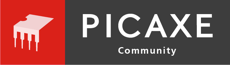New computer with a super sensitive touchpad that I haven't yet completely mastered.
Somehow, I have messed up the two panes on the left side of the window, "Workspace Explorer" and "Simulation". I can put them both side by side, full height, at the left side or floating anywhere but that conceals some of the code space.
How do I restore the standard configuration, both panes against the left side, Workspace Explorer at the top, Simulation below?
Somehow, I have messed up the two panes on the left side of the window, "Workspace Explorer" and "Simulation". I can put them both side by side, full height, at the left side or floating anywhere but that conceals some of the code space.
How do I restore the standard configuration, both panes against the left side, Workspace Explorer at the top, Simulation below?