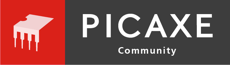LegoBoost17101
New Member
Hello,
I bought a Lego Boost set and wanted to work with it from py PC.
I started out with bying/installing the "BLED112"
Then I installed the "S2Bot" software, version v0.8.1.
Next step was to create a user on Scratch.
As final step I have installed "Scratch 2 Offline Editor"
Then I start up "2SBot" and "Scratch 2 Offline Editor"
Write some small testcode in the editor and go to "File"/"Share to website" where I then use my user credentials.
After which I get a "Success", "Your project has been uploaded..."
(This hoping to avoid any confusion with working with the online/offline editor, if it's a good practice or not I don't know)
When "S2Bot" is started up, I select "LEGO Boost"
Start the LEGO Boost by pressing the green button (the LED has colour blue)
In "S2Bot" I then push the button "Scan for devices"
Here, marked in green, it says "LEGO Move Hub 001653AC24DB" and then push the button "Close"
Now I'm back in the main screen and here I get 2 notifications:
1) Boost move hub is not connected: red LED
2) Scratch is not connected: red LED
This seems weird to me as I did find the hub via a scan and
as I also started the Scratch editor both online/offline and published the offline project to the Scratch website.
Does anyone can help me in getting started?
Where did I go wrong?
PS would somebody have a nice overview of the hub's LED colour and related status? And also how many secs I need to push the green button to activate a status?
Merry Christmas and a Happy New Year!
Frederic
I bought a Lego Boost set and wanted to work with it from py PC.
I started out with bying/installing the "BLED112"
Then I installed the "S2Bot" software, version v0.8.1.
Next step was to create a user on Scratch.
As final step I have installed "Scratch 2 Offline Editor"
Then I start up "2SBot" and "Scratch 2 Offline Editor"
Write some small testcode in the editor and go to "File"/"Share to website" where I then use my user credentials.
After which I get a "Success", "Your project has been uploaded..."
(This hoping to avoid any confusion with working with the online/offline editor, if it's a good practice or not I don't know)
When "S2Bot" is started up, I select "LEGO Boost"
Start the LEGO Boost by pressing the green button (the LED has colour blue)
In "S2Bot" I then push the button "Scan for devices"
Here, marked in green, it says "LEGO Move Hub 001653AC24DB" and then push the button "Close"
Now I'm back in the main screen and here I get 2 notifications:
1) Boost move hub is not connected: red LED
2) Scratch is not connected: red LED
This seems weird to me as I did find the hub via a scan and
as I also started the Scratch editor both online/offline and published the offline project to the Scratch website.
Does anyone can help me in getting started?
Where did I go wrong?
PS would somebody have a nice overview of the hub's LED colour and related status? And also how many secs I need to push the green button to activate a status?
Merry Christmas and a Happy New Year!
Frederic