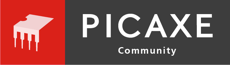I have used the S2Bot app to link micro:bit hardware with Scratch a number of times without hassle (mostly on desktop PCs), but recently I ran into a number of devices (Win10 Atom-based 2-in-1 devices) where I have install issues
- The S2Bot app installs correctly (0.7.4)
- The BL112 dongle installs correctly
- On pressing scan in S2Bot, the micro:bit device shows up correctly
- On clicking the device identifier, it gets connected (C flashes on the micro:bit)
...however, the micro:bit data never appears in S2Bot (and the status led in S2Bot never turns green).
I tried rebooting, un/replugging the dongle, reinstalling S2Bot to no avail. As this happens on multiple devices (and the same micro:bit and dongle work on other Win10 PCs), it feels something systematic - if you have seen anything similar, tips and ideas on what might be wrong with the S2Bot setup/install more than welcome.
- The S2Bot app installs correctly (0.7.4)
- The BL112 dongle installs correctly
- On pressing scan in S2Bot, the micro:bit device shows up correctly
- On clicking the device identifier, it gets connected (C flashes on the micro:bit)
...however, the micro:bit data never appears in S2Bot (and the status led in S2Bot never turns green).
I tried rebooting, un/replugging the dongle, reinstalling S2Bot to no avail. As this happens on multiple devices (and the same micro:bit and dongle work on other Win10 PCs), it feels something systematic - if you have seen anything similar, tips and ideas on what might be wrong with the S2Bot setup/install more than welcome.
Last edited: