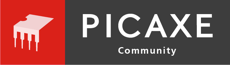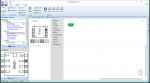When I first downloaded PE6 and clicked on 'New Blockly' a smaller simulator was visible next to the Blockly categories. It had some buttons and a slider beneath it.
To make some more room so I could screenshot my program, I closed the smaller simulator. I now cannot get it back!
How do I re-enable the smaller, Blockly simulator?
[Just for clarification I am not talking about the simulator panel or any of the hardware simulators you can connect to. Just the small simulator next to Blockly - it won't come back!]
Thanks for your help in advance
To make some more room so I could screenshot my program, I closed the smaller simulator. I now cannot get it back!
How do I re-enable the smaller, Blockly simulator?
[Just for clarification I am not talking about the simulator panel or any of the hardware simulators you can connect to. Just the small simulator next to Blockly - it won't come back!]
Thanks for your help in advance