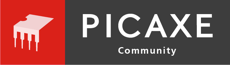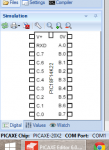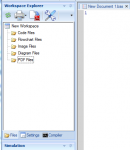New software!
Thanks Rev Ed!
Taking a look at the software the biggest thing I'm not liking about it is how so many of the functions now need more clicks to reach.
eg in the PWMOUT Wizard there are dropdown boxes for the settings, meaning having to click on the dropdown box, wait for it to appear (it's not instant) and then click again the selection you want, whereas on the old editor all the options are displayed at once and each one only takes a single click (with no waiting at all) to select. Now I can understand the need for dropdown boxes for some settings, eg just about all the ones in the ERF Wizard that have many selections, but not when there are only say 4 to choose from.
And accessing the pdf datasheet files isn't a logical two-step process anymore, on the old editor it was simply Help menu and then select the pdf you want to view, now you have to go to the File tab then Help and then the pdf you want to view, but now the main editor window has gone so you have to click the Home tab to get back. I notice the "More datasheets..." goes to a web address, perhaps this should be moved down to the "Online:" section.
I like the customizable Quick Access Toolbar but the icons are too small IMHO, can we have our own customizable Ribbon Toolbar? With the ability to include pdf links?
Thanks Rev Ed!
Taking a look at the software the biggest thing I'm not liking about it is how so many of the functions now need more clicks to reach.
eg in the PWMOUT Wizard there are dropdown boxes for the settings, meaning having to click on the dropdown box, wait for it to appear (it's not instant) and then click again the selection you want, whereas on the old editor all the options are displayed at once and each one only takes a single click (with no waiting at all) to select. Now I can understand the need for dropdown boxes for some settings, eg just about all the ones in the ERF Wizard that have many selections, but not when there are only say 4 to choose from.
And accessing the pdf datasheet files isn't a logical two-step process anymore, on the old editor it was simply Help menu and then select the pdf you want to view, now you have to go to the File tab then Help and then the pdf you want to view, but now the main editor window has gone so you have to click the Home tab to get back. I notice the "More datasheets..." goes to a web address, perhaps this should be moved down to the "Online:" section.
I like the customizable Quick Access Toolbar but the icons are too small IMHO, can we have our own customizable Ribbon Toolbar? With the ability to include pdf links?