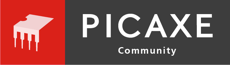I2C/TWI LCD1602 Module (SKU: DFR0063)
Hi,
I included a 2 x 16 LCD in a recent order I am waiting on. The reason was I liked to have a simple display that would just plug in and work with the picaxe i2c commands, and wanted to use synchronus communication and it was inexpensive,seemed value for money for a serial LCD.
Would there be i2c display code here that might cut and past ?
Does not appear to be a datasheet . There is some arduino code. I suppose Im going to have to read that to program it with picaxe basic.
Hi,
I included a 2 x 16 LCD in a recent order I am waiting on. The reason was I liked to have a simple display that would just plug in and work with the picaxe i2c commands, and wanted to use synchronus communication and it was inexpensive,seemed value for money for a serial LCD.
Would there be i2c display code here that might cut and past ?
Does not appear to be a datasheet . There is some arduino code. I suppose Im going to have to read that to program it with picaxe basic.